With the new financial year just starting, many people are looking to get a new Mac or upgrade their existing gear. Choosing the right machine can be a daunting task. But don’t worry, Macs-4-U tries to make it super easy.
Whether you are upgrading or starting fresh, there are three questions you might ask yourself;
Do I need a portable device? - Notebooks are great because they can be taken almost anywhere, but when it comes to getting the most amount of computing power per dollar, desktops are king. Consider how you might be using it day to day, and how you might use it when you’ve got a big project to complete.
How much storage space do I need? - This can be a tricky question because of the rise of cloud storage. Many people are carrying less data on their physical machines and letting the cloud store the excess data. You may want to take a look at how much space you are actually using on your current device to get an idea.
What apps/programs are you using? - Different apps have different requirements, we can use a list of the apps you need to help determine the amount of memory (RAM) and graphics (GPU) power your Mac should have.
So what are the different types of notebooks and desktops when it comes to Apple computers?
Well, at the time of writing this, Apple currently offers six different types of computers for different needs and situations, starting with the notebooks you have;
MacBook Pro - Available in three different screen sizes, 13-inch, 14-inch, and 16-inch. These are powerful portable devices, great for intense video or photo work, and great for games.
MacBook Air - With a 13-inch screen size, the MacBook Air is your “every day” laptop, lightweight and portable with an 18-hour battery life (Apple TV app movie playback)*
iMac - Available in 24-inch screen size, the iMac is the go-to all-in-one Mac desktop, its sleek design and a huge range of colours have to fit any environment.
Mac Studio - This is the Mac mini’s supercharged younger brother, all the power of the Mac Pro tower (and more) in a 14th of the size and a 7th of the weight.
Mac mini - This is a powerful, low-energy mini-computer that is super versatile. Great if you are moving from a Windows machine and already have a screen and peripherals.
Mac Pro - The Mac Pro is the go-to mac for anyone who needs a robust and upgradeable machine for intense video, photo work, or games.
For side-by-side comparisons between, current Apple computers check out https://www.apple.com/au/mac/compare/
What Kind of Mac Should You Buy for College or School?
Most students will want a lightweight, fast laptop with all-day battery life to get them from class to class, in that respect, the MacBook Air is king. However, if you have any classes that require you to work with photos, videos, or 3D environments, you may want to consider the MacBook Pro to have some extra power available should you need it.
How do I get the most out of my new computer once it arrives?
If you already own a mac, and you get a new one, the first thing you'll need to do is ask yourself do I want to start fresh or bring my data in from my current computer.
Starting fresh
Starting fresh is a good idea for anyone with well-organized data, if possible. This also helps to prevent legacy programs and files from being pulled into every new machine. It allows you to bring back just the data you want as you need it, for example from an external hard drive or a cloud provider.
To restore your data
To restore your data, there are a few ways to do this;
If you use a time machine backup, then it's as simple as plugging it in and following the prompts.
If you have the old mac handy, then you can use the app Migration Assistant to get all your files on the new machine.
Set up your AppleID and iCloud
The next thing you'll want to set up is your AppleID and iCloud. This will link your new Mac with any of your other Apple devices and allow them to sync files and communicate wirelessly with each other.
Get your Mac set up with these apps for students
A Word Processor - Most students will need some kind of word processor, and when you buy a Mac, Apple gives you access to their suite of apps Pages, Numbers, and Keynote for free. These apps will also let you open and export Microsoft-compatible files such as Word documents. If your school requires you to have Microsoft Office, it is worth checking with your IT department to see if you are eligible to get a free education copy. Other free word processors are also available, such as ONLY-OFFICE, NeoOffice, and OpenOffice.
iMovie - is a fun yet professional tool for making videos and trailers.
Garage Band - Has a massive sound library of digital instruments, and can be used to make music and ringtones, and even as tutorials on how to play real-world instruments.
Swift Playgrounds - You can use this free app to learn how to program in Swift and even use it to make your own apps.
Time Tracking
Screen Time - Apple's built-in time tracking app, and you can even use it to set up restrictions as well.
Timing - Automatic time and productivity tracking app for Mac.
Activity Watch - Log what you do on your computer—simple (yet powerful), extensible, no third parties.
Kimai - is a free open-source time tracker. It tracks work time and prints out a summary of your activities on demand. Yearly, monthly, daily, by the customer, by project
Clockify - a free, full-featured time tracking tool for teams. It comes with advanced time tracking features and unlimited team members.
PDF Editing and Optical character recognition
Preview - Apple’s powerful built-in program can open almost any document format, and with Markup, it has become a lightweight editing program also.
Fox it Reader - is a free and lightweight multi-platform PDF document viewer.
Prizmo - is a revolutionary scanning application with Optical Character Recognition (OCR)
PDF pen! - Add text, images, and signatures. Make corrections. Fill out PDF forms.
Note-Taking
Notes - Apple's own note-taking app with all the features you could want and more.
Evernote - is a cross-platform, freemium app designed for note-taking, organizing, and archiving.
Microsoft OneNote - part of the Microsoft Office Suite, is a digital notebook application that gives people one place to gather notes and information.
Google Keep - is a service provided by Google which integrates note-taking and web surfing. Quickly capture what’s on your mind and recall it easily wherever you are. Create a checklist, enter a voice note or take a photo and annotate it. Everything you add is available instantly on all your devices – desktop and mobile.
Wunderlist - To-do list, Reminders, Errands
Trello - keeps track of everything, from the big picture to the minute details.
Todoist - is a task manager that's functional, fast, and easy to use. Accomplish more, every day.
Mind-Mapping
X Mind - is a brainstorming and mind mapping application.
Mind Node - helps you connect your thoughts and clarify your ideas.
Aeon Timeline - "The timeline tool for creative thinking. Capture, create and explore ideas."
iThoughtsHD - brings mind mapping to the iPad.
Password managers
KeePass - is a free, open-source password manager that helps you manage your passwords securely.
LastPass - Password Manager, Auto Form Filler, Random Password Generator & Secure Digital Wallet App
1Password - A password manager and secure wallet for Mac, Windows, iOS, and Android.
Dash lane - Best Password Manager & Secure Digital Wallet
What accessories should I get?
Whether you are buying a laptop or a desktop Mac, there are a few accessories you should consider;
A backup drive - any drive can be a backup drive once formatted correctly, check out our blog on Cloud backups vs Local Backups.
Multi-port hub - new macs use USB type-C, so you may need an adaptor/hub to connect old accessories.
New modem - when was the last time you upgraded your modem? And is it fast enough to keep up with your new Mac?
A second monitor - increase your productivity with more screen real estate.
Protective gear - Macs keep their value and some even become collectibles, it’s a good idea to keep your Mac in good condition with a protective sleeve and keyboard protector.
What Else Should I Consider When Buying an Apple Computer?
Antivirus - Most Mac users won’t need a 3rd party antivirus if they practice online safety (read more about Protecting Yourself Online here). However, we are seeing an increase in viruses and malware that target Macs, if you think you need some extra protection Malware bytes, AVG and Avast are all good free programs that offer some protection. If you want real peace of mind, you may also consider a paid antivirus like Sentinel One for full protection because it can detect threats at all stages and even anticipate attacks before they happen. To find out more or book a sentinel one installation, you can call us at (08) 9274 711, email info@macs4u.com.au or book online at https://fb.com/book/macs4usales/
Important Footnotes:
While Macs4u has listed a number of apps and programs that can be very useful, we cannot endorse any of them or warrant their use.
* Battery Testing conducted by Apple in October 2020 using preproduction MacBook Air systems with Apple M1 chip and 8 core GPU, configured with 8 GB of RAM and 512 GB SSD. The Apple TV app movie playback test measures battery life by playing back 1080p HD content with display brightness set to eight clicks from the bottom. Battery life varies by use and configuration; see apple.com/au/batteries for more information.