Looking for a backup solution for your MacBook Air? Here at Macs4u, we can help.
What is a Backup? And why do I need it?
Every day we create more precious digital data. Photos of loved ones, work documents, and school projects, and if we lose them, the result can be devastating. Accidents can, and do happen, what’s your plan to recover?
A backup is typically a copy of a file made in case the original is lost or damaged. However, some backups are more useful than others in different situations. Different backups will have different sets of features, here are some of the most common (and important);
Automatic backups: This way you can “set and forget”, a good automatic backup will be scheduled to happen at regular intervals or when changes are detected.
Version control: A handy feature that would allow you to roll back changes as needed.
Redundancy: A spare device on hand that can be used at a moment's notice.
Syncing: This can keep multiple devices up to date with the same information.
Time Machine - Apple's #1 backup solution
“Time Machine” is software that is already installed on your Mac, hidden away in system preferences. It allows you to use any external drive to create an automatic backup of your data whenever that drive is connected. By default, Time Machine keeps “local snapshots” on your device as space permits, then when the drive is connected it will make hourly backups for the last 24 hours, daily backups for the last week, and weekly backups for the earlier months. Only ever backing up changes made. And when your backup drive is full, it will delete the oldest backup automatically.
You can have one Time Machine drive for multiple Macs or if you don't want to go through all the hassle of plugging in a drive to do backups, you can also configure Time Machine to back up to a network drive so that any time your Mac is on your Wi-Fi it is backing up.
iCloud - Your go to for Apple cloud services
Apple’s iCloud service incorporates many parts, it's not just for backups. iCloud can be used to sync data between your devices, store files to free up space, and even track a device using the “Find My” app. Apple gives every iCloud account 5 GB of free storage and this is normally enough to store data like Contacts, Calendars, Reminders, and notes. However, if you are looking to store your documents, photos, and videos in iCloud you can purchase more storage. Pricing varies and there are many cloud storage options on the market, so do your research on what best fits your needs, but Apple iCloud offers the best integration to apple products and the best security for your data (provided you have a strong password).
When it comes to backing up your devices to iCloud, you’ll find that only iOS devices (iPhones and iPads) can be fully backed up. This means that a complete copy of the device is stored in the cloud, and only one backup for each device is ever stored. This means that with iCloud, you do not have much version control. In fact, if you want to roll back changes to data stored in iCloud, you only have 30 days to do so.
iCloud vs Time Machine - What should I use?
iCloud can be a great option to sync your data across multiple devices, giving you great redundancy and the ability to go to iCloud.com on any browser and have access to your most important files there. However, in the scenario, where you need to completely restore your data, downloading all your files from iCloud could take days.
Time Machine is great for long-term backups, the bigger your storage drive, the further backward in time you can go to restore your files. However, because backups are only done when the drive is connected, there could be gaps in when important files are created and the last backup was done.
So why not use Both? You can actually use both Time Machine and iCloud at the same time, this way you get the best of both worlds. You get iCloud’s always up-to-date data and convenient syncing across devices, as well as Time Machine’s robust version control and quick recovery for large data sets.
If you found this document helpful, then please share it with your friends and family. If you have any suggestions or topics for new blog posts, feel free to shoot me an email at t.shannon@macs4u.com.au.